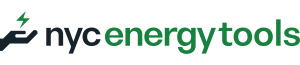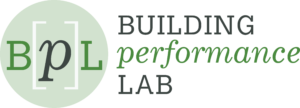Understanding Relative Humidity Measurements
This technique uses data loggers to take long-term measurements of relative humidity (% RH) at one-hour intervals. This technique can be used to characterize the performance of heat/energy recovery ventilators. Data is used for calculations such as regression models to estimate the heat and energy recovered by an air-to-air heat/energy recovery system. For a more detailed description of how relative humidity data is used in calculations, please refer to the Air-to-Air Energy Recovery System and calculation methodology of the system or component being measured.
Relative humidity measurements should be taken at one-hour intervals and paired with the temperature of the system if both variables are required to characterize performance. Measurements should be taken at one-hour average intervals; do not use instantaneous values. When taking one-hour measurements, the logger detects humidity several times every hour and stores the average value. Sometimes humidity can fluctuate over a one-hour period, and the instantaneous value will not indicate that change.
The duration of the long-term measurement should be a minimum of six weeks. Measurements should be when the system of interest is operating under normal conditions.
Type of Measurement
Humidity measurement is a direct measurement of ambient conditions.
Measurement Equipment
The measurement equipment required for this procedure is a humidity data logger.
The data loggers should be installed in the ductwork with the air stream. The relative humidity data measured by the logger should be collected as hourly average values; not as instantaneous values. When operating under this method, the logger detects humidity fluctuations across the hour and stores the average value of those fluctuations, rather than the measured relative humidity value at an instantaneous point in time (which does not account for those changes).
The contents of this guide are largely based off the following equipment available in the Field Equipment Lending Library:
MX2301 Data Logger equipment
Weatherproof data logger that measures and records temperature and relative humidity in outdoor environments. Using bluetooth technology you can transmit your data wirelessly to your mobile device.
Measurement Procedure
1. Prepare for Data Acquisition
Use the manufacturer’s software to set up and launch the logger(s). Refer to the equipment’s user manual for detailed instructions on how to set up the logger.
- Logging interval: 1-hour
- Date and time to start logging
- Date and time to stop logging
- Value(s) to measure: Relative Humidity (%), Temperature (F) if necessary
- Sampling interval: 1-second
2. Install Equipment
To accurately measure relative humidity of outside air, use a weatherproof data logger only.
- Place the logger inside of the air duct as close as possible to the outside air damper. Alternatively, install the logger on the roof or somewhere with little foot traffic but away from direct sunlight.
- To measure relative humidity of the air streams inside of an AHU, place the loggers inside of the ductwork. AHUs typically have panels that open to reach inside of ductwork. There are up to four air streams inside an AHU: outside air, return air, mixed air, and supply/discharge air. A separate data logger should be used for each air stream.
- Confirm that the logger is recording, and that the sensor is accurately identifying the airstream’s temperature. If the logger has a screen, check that the temperature value is displayed on the logger screen. If the logger does not have a screen, use the software to connect to the logger and check the temperature it detects.
3. Verify Data is Being Collected
Wait 24-48 hours to verify data collection. Return to the location of the measured equipment and use a laptop or phone with the manufacturer’s proprietary software installed to do the following:
- If necessary, connect the logger to a laptop or phone via USB cable. Otherwise, use the software to connect with the data logger via Bluetooth.
- Analyze the data with a plot graph. This can be done with the proprietary software or Microsoft Excel after exporting the dataset as a .csv file.
- Determine whether the measured results align with the expected operation of the system or component.
4. Retrieve Measurement Equipment and Download All Final Data
After verifying the logger is collecting data, do the following:
- Allow the logger to collect data for the remainder of the measurement period.
- After the measurement period has concluded, remove the logger.
- If necessary, connect the logger to a laptop or phone via USB cable. Otherwise, use the software to connect with the logger via Bluetooth.
- Download all data from the logger and save the file in the .csv format for analysis.
5. Process and Analyze Measured Data
Use the collected measurement data in the corresponding calculator file based on the type of component you are measuring:
Heat Exchanger
Troubleshooting
This section provides some troubleshooting tips for the most common issues with equipment installation.
Unexpected readings
Verify that the logger is calibrated. Re-calibrate the equipment if necessary. Adjust the placement of the logger and ensure that the logger is installed correctly and that there is no interference from heating and cooling coils.